Phosphor and MetaMask Portfolio Integration
This page answers common questions that Phosphor users have on MetaMask Portfolio. MetaMask Portfolio is a dapp that allows you to manage your assets in one place.
Note: Phosphor and MetaMask are both Consensys-owned products and the teams are working on smooth integrations.
Where can I find my Phosphor NFTs inside MetaMask Portfolio?
- Select the “NFTs” tab on the left-side menu
- Within the tab, there is a lane named “Trending NFTs.” The first three cards where you can see the CTA “Mint Now” are the Phosphor NFTs.
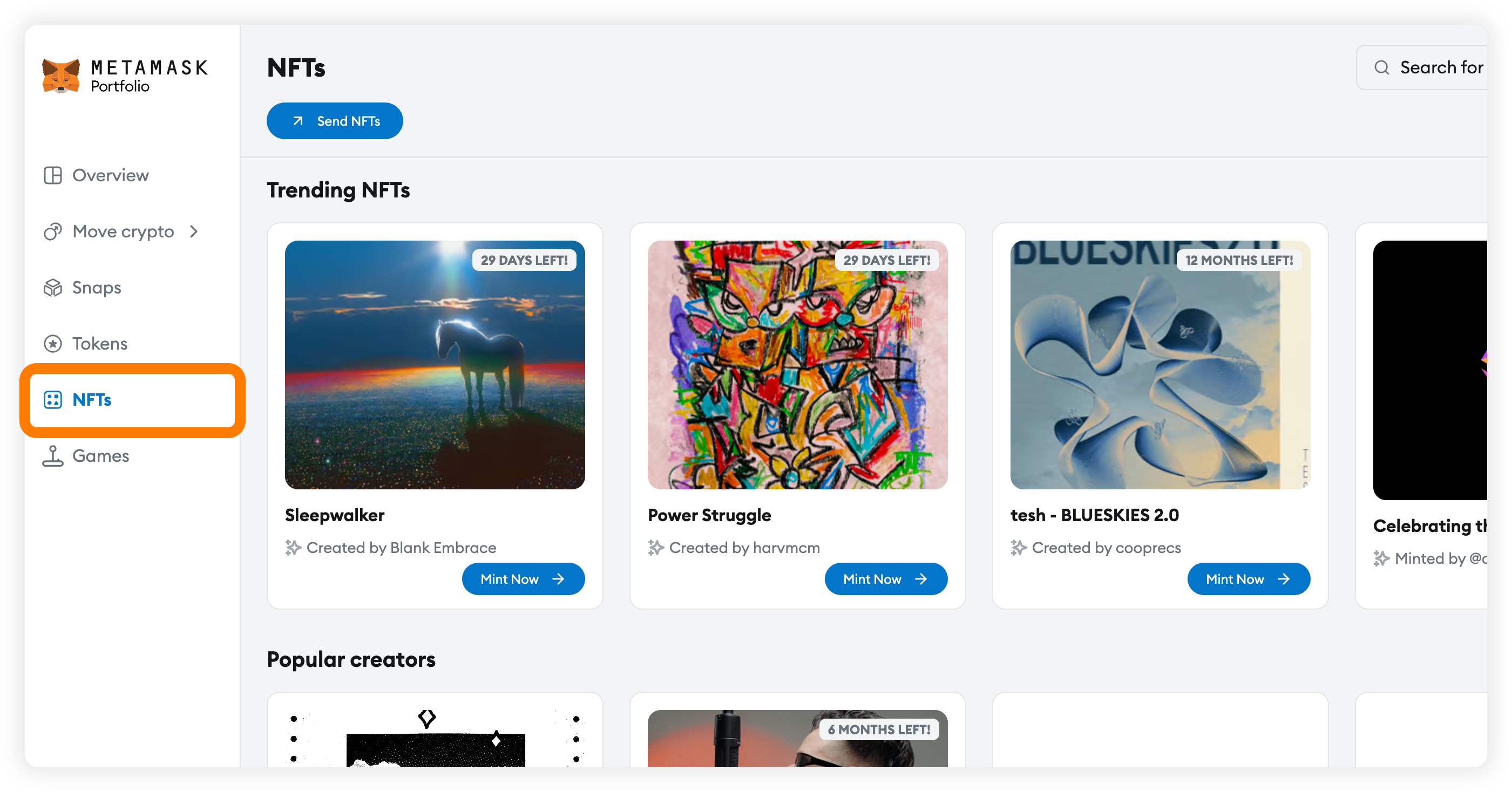
What types of NFT standards does the integration support?
The first version of this integration supports ERC1155 only. This means that ERC721 is not currently supported.
Will I be redirected from MetaMask Portfolio to a different website to complete the mint?
No, the integration is designed so you can mint the NFT directly in MetaMask Portfolio. You can learn more about the NFT and creator by selecting “View on Phosphor” which will take you to a separate Phosphor page, but you don’t need to leave the dapp to complete the mint.
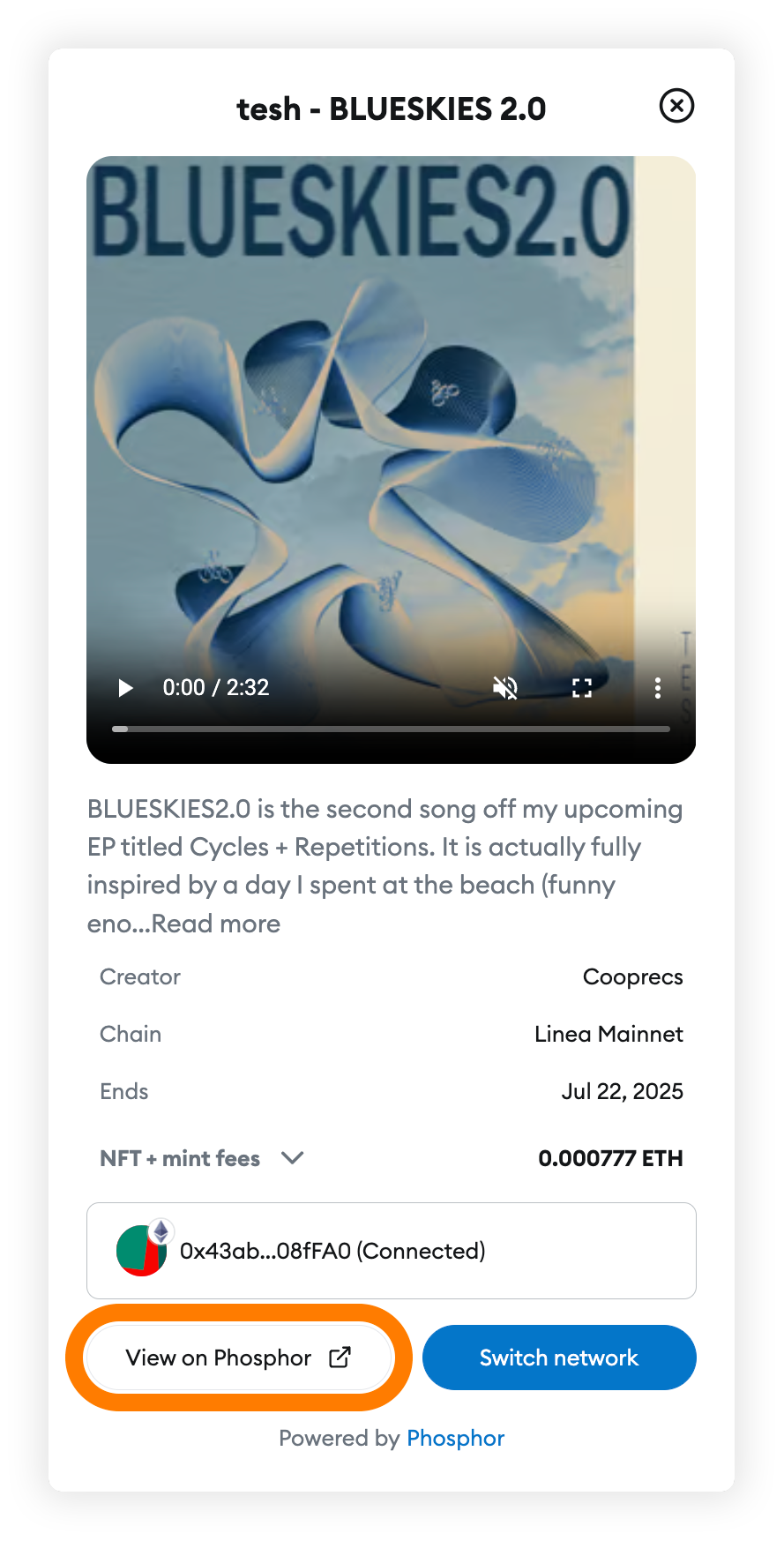
I have multiple accounts connected to my Portfolio. How do I know which wallet to mint the NFT from?
Once you click “Mint Now” a modal will pop up where you can explore NFT details and select the connected account the NFT will be delivered to from the dropdown field.
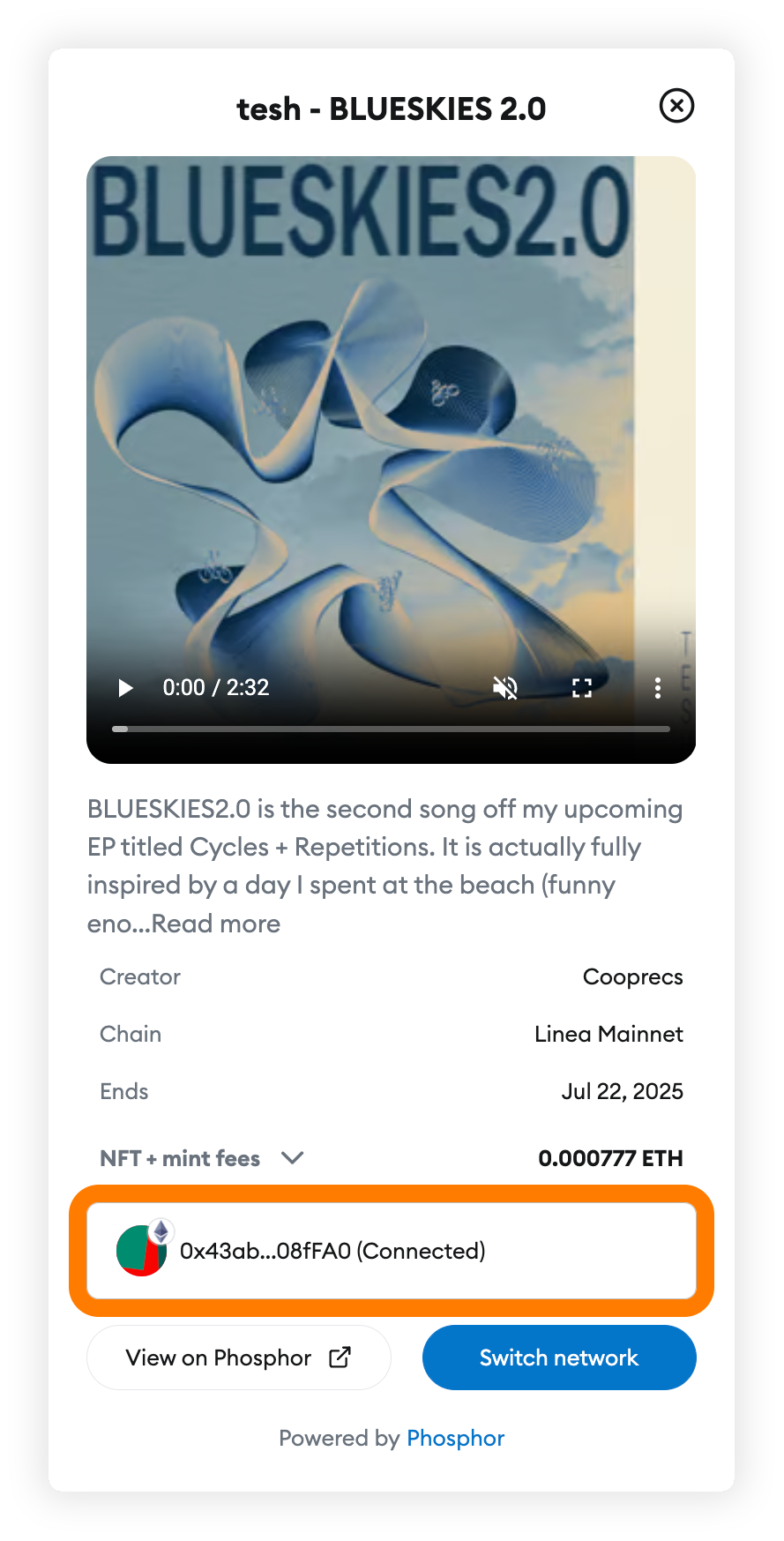
Do I have to pay for the NFTs, or are they free?
The first version of the integration will enable both free and paid drops. The free drops can be subdivided into:
- 100% Free
- Free
What's the difference between an NFT marked as "100% Free" and an NFT marked as "Free"?
-
100% Free: This means that the NFT is free of charge and the gas cost associated with minting the NFT has been sponsored by the creator. In this instance, you don’t have to pay for anything. Note that minting this NFT does not require signing a transaction with your wallet.
-
Free: This means that the NFT is free of charge. However, you must cover the gas cost associated with the mint. In this instance, you need the network's native cryptocurrency (example: ETH for Linea, Base, or Ethereum Mainnet) to pay the associated gas fees.
I tried to mint a "free" NFT but MetaMask shows that I have to pay gas, why? How do I fund my wallet to pay gas fees?
As indicated in the question above, some NFTs can be minted free of charge (meaning that there is no price to mint the NFT), although you are required to cover the network’s gas cost associated with the onchain transaction.
In order to fund your wallet, you can refer to this MetaMask guide.
When I mint the “100% Free” NFT, it does not ask for my confirmation in MetaMask extension. Is this normal? Will I receive the NFT?
Yes, this is expected. Since the gas cost associated with the NFT mint is being sponsored by the creator, you don’t need to confirm the transaction in your wallet. The confirmation is being processed in the backend by Phosphor. You will receive the NFT in the connected account displayed in the modal when you select the “Mint Now” button.
Note that minting this kind of NFT could require a longer processing time. You can keep exploring MetaMask Portfolio while the NFT is transferred to your account in the background and check back later.
Why do I have to pay 0.000777 ETH to mint some NFTs?
For some drops, Phosphor charges collectors a nominal 0.000777 ETH fee per mint, 100% of which goes directly to the Phosphor Ecosystem Rewards with the following split:
- Creator Reward of 0.000444 ETH per item (57% of mint fee)
- Ecosystem Reward of 0.000333 ETH per item (referrers, collectors, platform, and others)
The Reward distribution is designed to incentivize creating, experimenting, and collecting on Phosphor, with the Ecosystem portion evolving seasonally. In other words, the Ecosystem Rewards are designed to support both Phosphor creators and the Phosphor ecosystem, composed of everyone who helps distribute and mint collectibles.
During the Open Beta, we are temporarily giving away the share of Ecosystem Rewards to early creators as a thank-you for being the founding members of our ecosystem, effectively giving 100% back to creators.
When I try to mint an NFT, it shows me the message “Already minted”. Why can’t I mint again?
Phosphor allows creators to set the supply for their NFT drops. The supply can be unlimited to limited. If the creator chooses a limited supply of NFTs, they indicate the number of NFTs that should be created and distributed, and can also limit the number of assets each wallet can mint. This is managed at the smart contract level and Phosphor cannot change these rules. So, seeing the “Already minted” message indicates that you have reached the maximum amount of mints for that NFT as set up by the creator.
An NFT I want to mint has no more supply. What can I do?
Creators can define the total supply of NFTs for their drops and when all the NFTs are minted the drop is automatically concluded. You could stay tuned for future drops from your creator or try finding the specific NFT on a secondary marketplace but exercise caution and ensure you’re on a reputable site.
I want to mint an NFT to a different account from the one displayed when I try to mint. How do I change my account?
If you want to mint an NFT to a different account, you must first add a new account to MetaMask Portfolio. You can add a new account to by going to “Settings” and selecting the tab “Accounts” or through this link. https://portfolio.metamask.io/settings/accounts
Once you have connected the desired account, ensure it is displayed on the modal before minting your NFT.
I just minted an NFT, but I can’t see it in my assets. What can I do?
When you click the “mint” button, a series of actions takes place in the backend to trigger the onchain transaction.
Depending on how busy the network is, onchain events might take some time to finalize, so there might be a delay from when you click the “mint” button and the transaction successfully executing.
After the NFT is officially minted, you can go to the “Overview” tab on the left-side menu of MetaMask Portfolio and select the “NFT” tab where your NFT will be displayed. If the transaction is not finalized yet, you might not be able to view the NFT immediately and can continue to browse the dapp before checking the NFT tab at a later time.
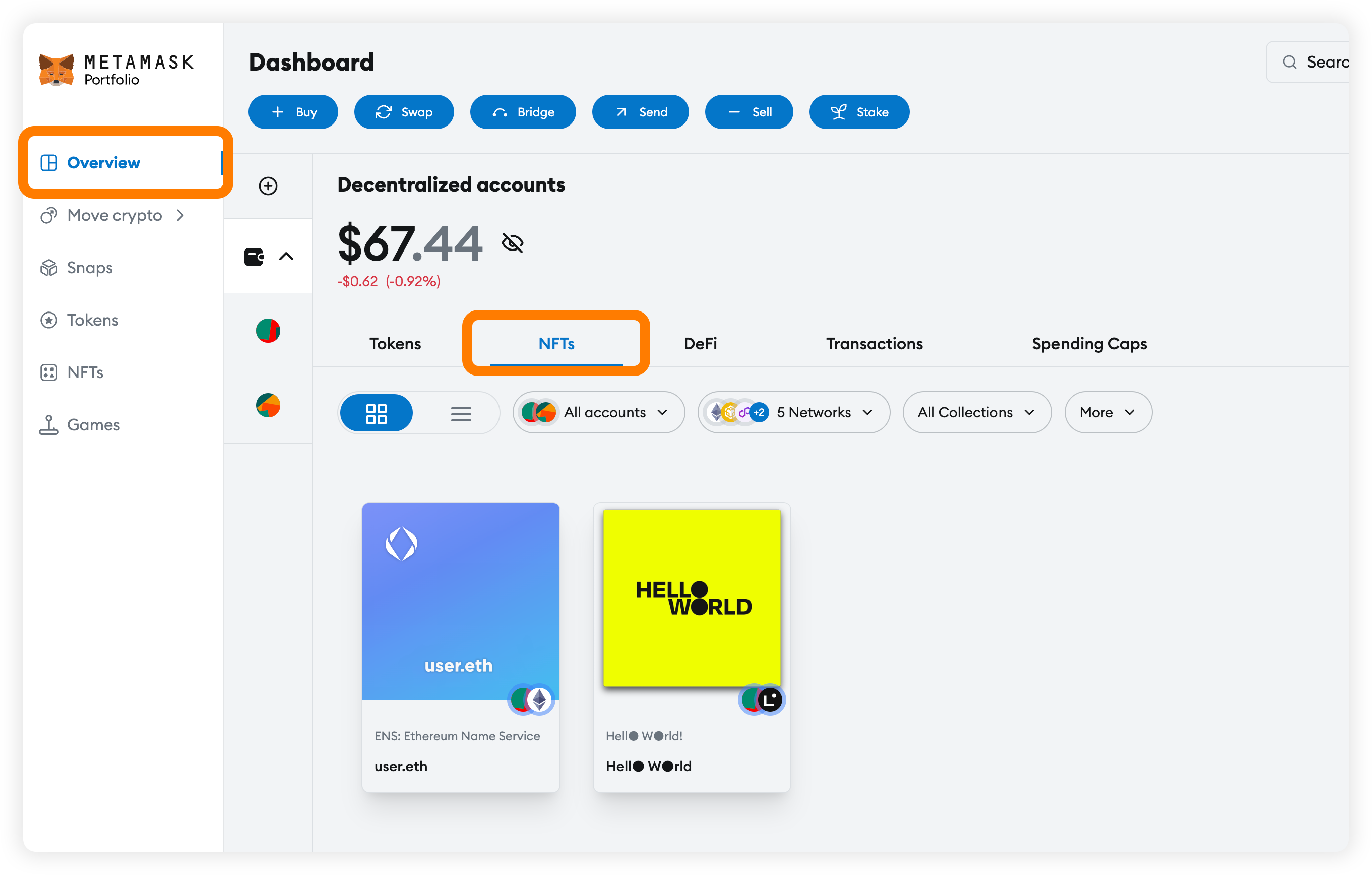
If you still can’t find your NFT, you can also check if it has been hidden. In this case:
- Click on the “More” button and then on “View Hidden NFTs.”:
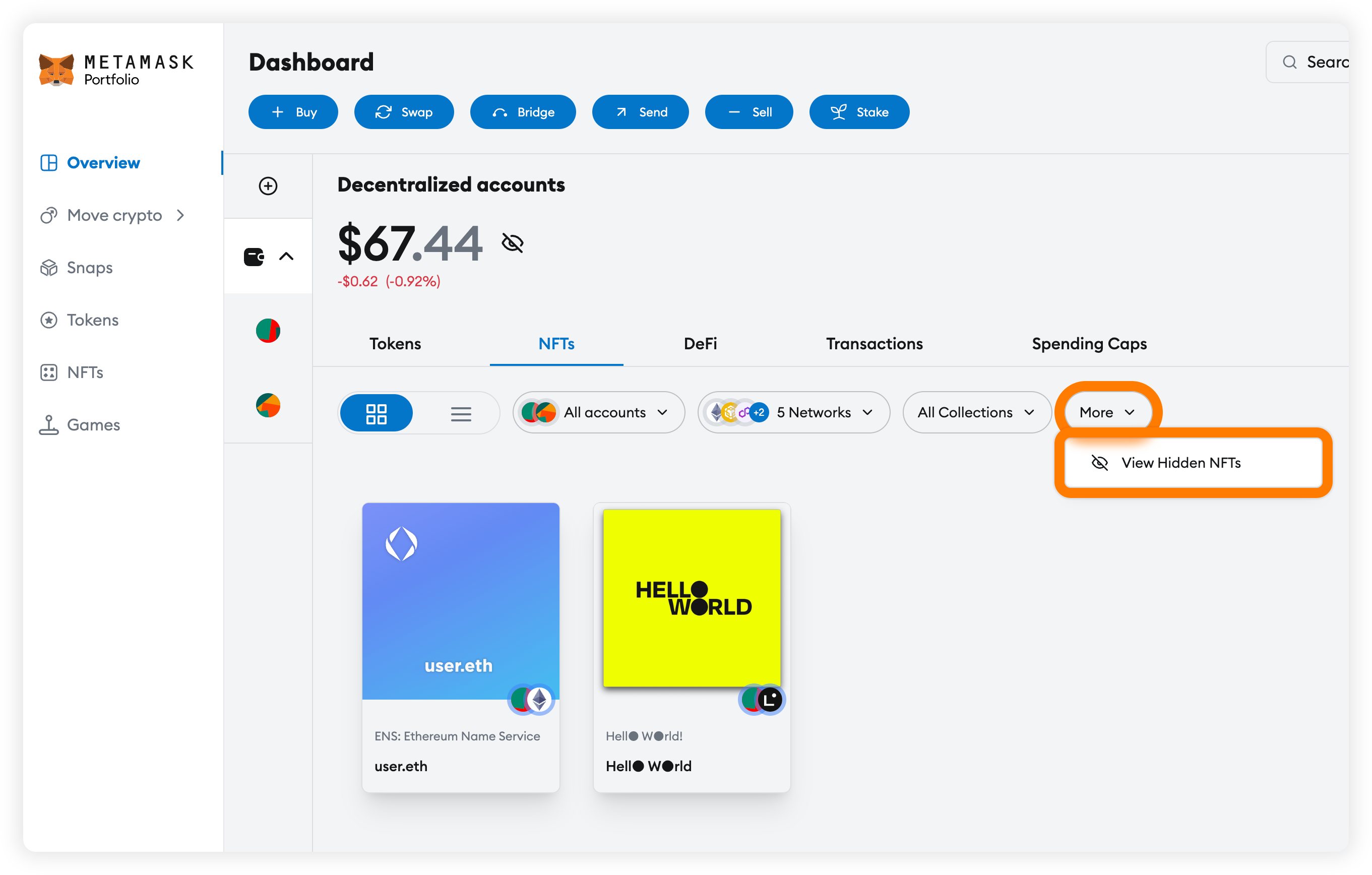
- Find the “NFT actions” button of the NFT you want to unhide and click on “Not suspicious.”
