How to find and view my NFTs
You minted a Phosphor NFT. Great! Now, where do you see it?
This guide will help you find and verify your NFT ownership on a block explorer and locate your NFTs in different applications like MetaMask Portfolio and MetaMask wallet.
Viewing your NFTs in MetaMask Portfolio
After the NFT is officially minted, you can go to the “Overview” tab on the left-side menu of MetaMask Portfolio and select the “NFT” tab where your NFT will be displayed. Bear in mind this may take time to load and reflect in your account.
Learn more about viewing your assets in the dapp here.
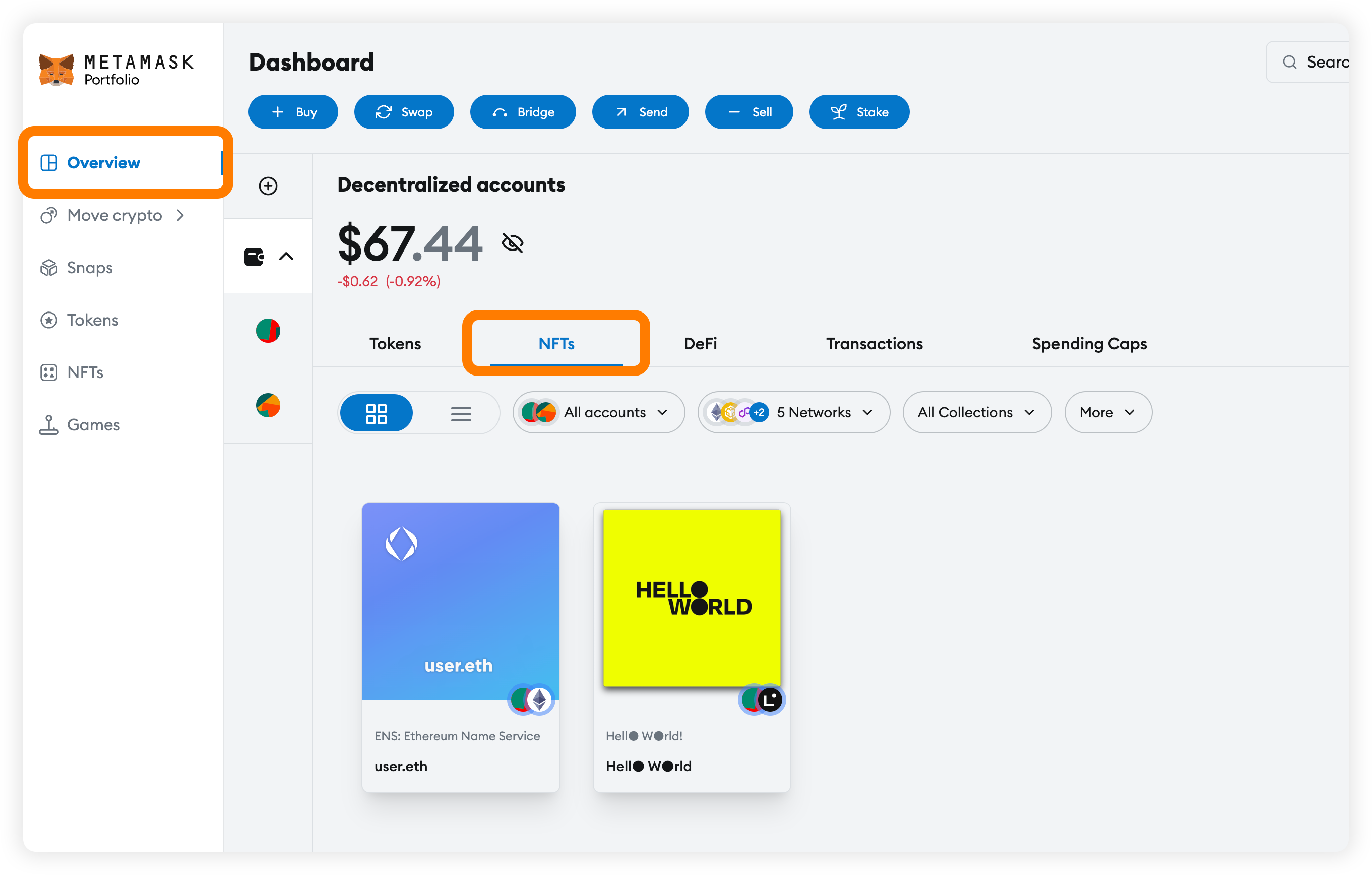
Finding your NFTs on a block explorer
A block explorer is a website that helps you navigate and analyze transaction and asset data on a blockchain network. Examples of block explorers are Etherscan (for Ethereum) and Polygonscan (for Polygon PoS). Using a block explorer allows you to inspect transactions, assets, and gain a deeper understanding of your account outside of traditional portfolio applications.
To dig through your wallet on a block explorer, you will need your specific account address. If using MetaMask:
- Open MetaMask wallet (Extension or Mobile) and navigate to the top
- Click or tap on the shortened address by your account name to copy the address to your clipboard
- Save this address for future steps
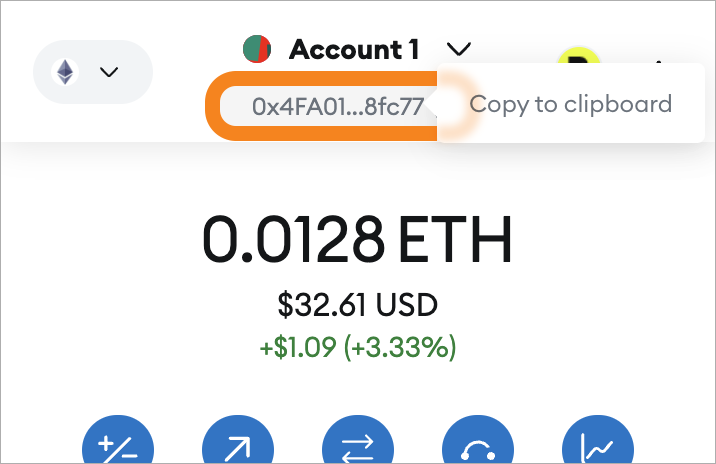
To verify you own an NFT or ensure that the transaction has completed:
- Open up the appropriate block explorer like Polygonscan
- Paste your wallet address in the search bar and hit Enter
- Scroll down to the "NFT Transfers" section to see all NFTs associated with your address
If you don’t see your NFT, double-check the address or confirm that the transaction was completed.
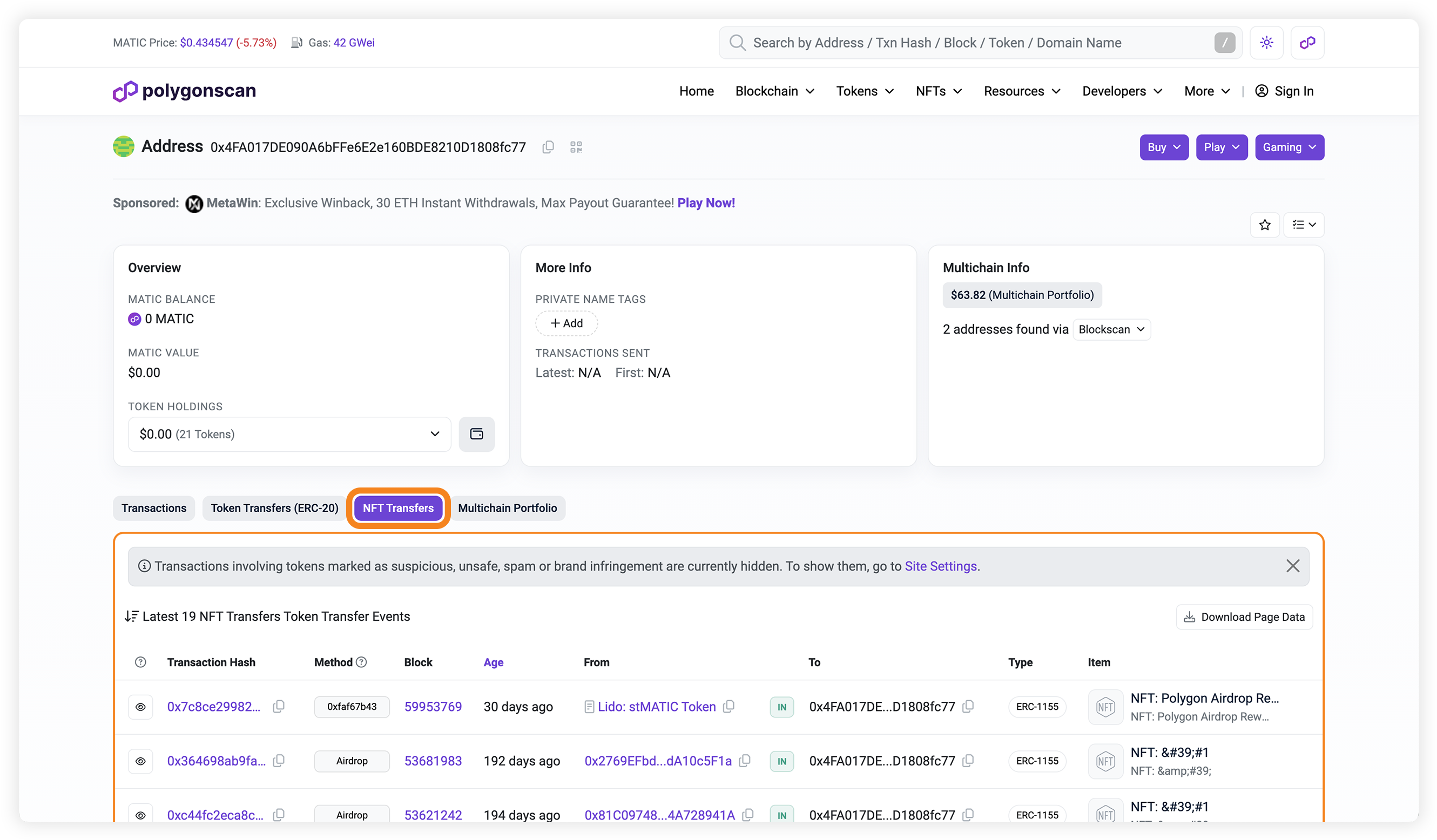
Finding the NFT contract address and NFT ID
A Phosphor NFT claim page will display the NFT contract address and token ID in the details dropdown.
Click on the condensed alphanumerical value to copy the contract address to your clipboard.
You can use this address to search for the specific NFT in your account with the block explorer or manually import the NFT to view directly in your wallet.
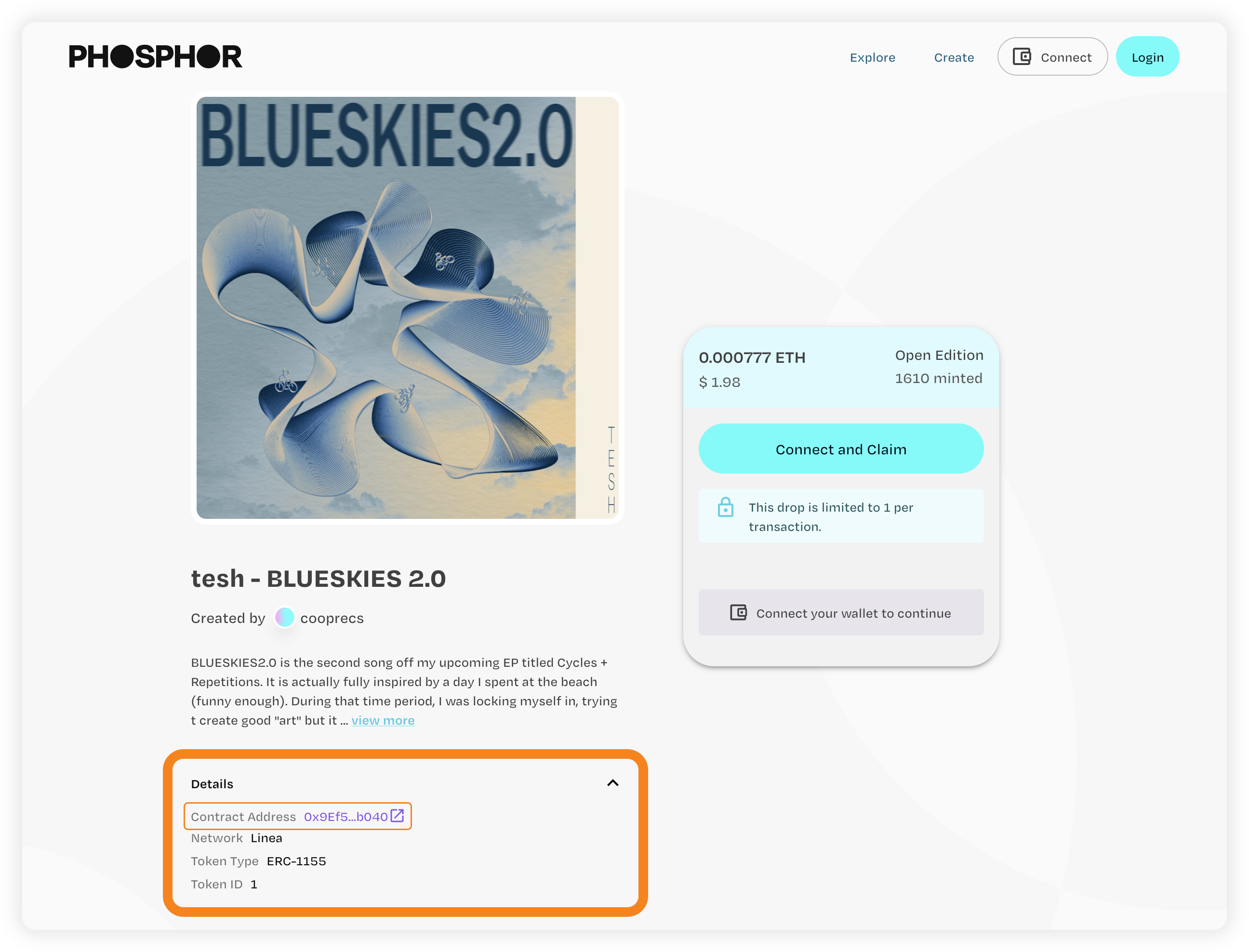
Viewing your NFTs in MetaMask
You may need to manually import your NFT to MetaMask Mobile and Extension to view directly in the wallet.
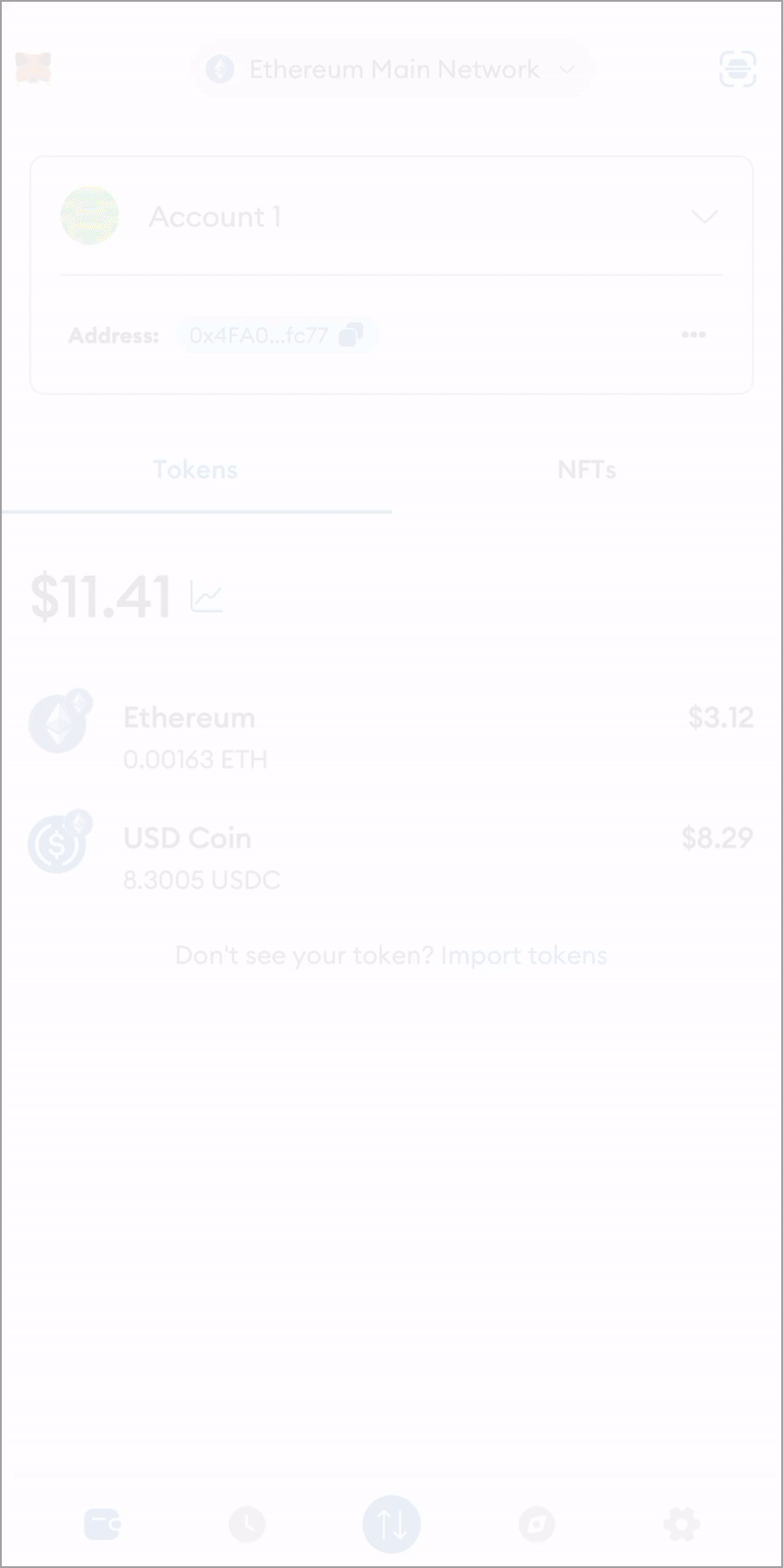
- Head to the “NFT” tab, scroll down, and click “Import NFTs”
- Paste the NFT Contract Address and Token ID which can both be found in the Phosphor claim page under “Details”
- Enter, and your NFTs should now appear in the NFT tab in your wallet.
By following these steps, you should be able to find and view your NFTs easily. If you have any issues, feel free to reach out to our support team by clicking the chat icon on the bottom right corner.